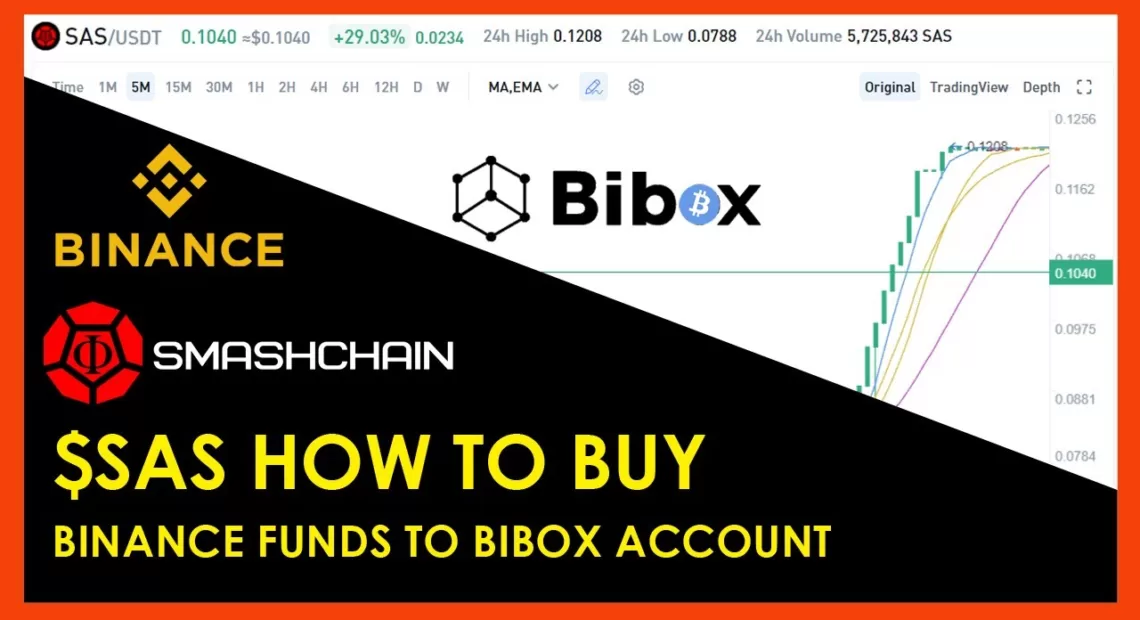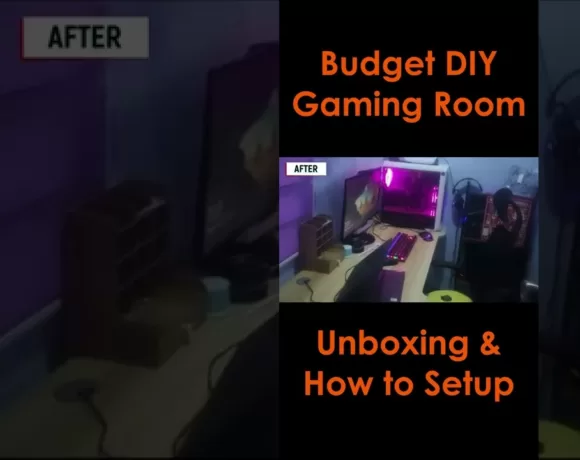Learn how to buy SMASHCHAIN #SAS TOKEN on #Bibox using #Binance account. Check how to transfer funds from Binance to a Bibox account. Also, a basic guide on how to trade on the Bibox platform.
Intro (0:00)
Binance & Bibox (0:18)
Transferring of funds (0:58)
Bibox funds received (3:46)
Buying Smashchain $SAS (3:56)
Bibox Spot Wallet to Exchange Account (5:35)
$SAS portfolio (7:33)
Outro (7:52)
Sign-up below if you need Binance Account. Referral Code: SIWA5PHF
https://accounts.binance.com/en/register?ref=SIWA5PHF
Sign-up below if you need Bibox Account. Referral Code: 0Fh9K4
https://www.bibox.com/en/login/register?invite_code=0Fh9K4
More details about Smashchain $SAS token
https://smashchain.net
English Subtitle:
Hello Guys! How are you?
Today! I will teach
you how to transfer funds on Bibox using Binance.
Let’s start!
First, we need Binance and Bibox account
Bibox account of course!
If you don’t have an account yet. Check the description for the links.
What we need is the Bibox Wallet Address
Then, we are going to use BSC (Binance Smartchain Network) Network
Our process will be the following. Buy USDT first on Binance then we will deposit it to Bibox account via BSC Network
Why BSC? As you can see on the price here.
It is much cheaper compared to others like BNB, ETH, SOL and TRX
You’ll save around 10 pesos (hehe). It’s 41 pesos only in BSC
That is why we choose BSC. It is a much cheaper network fee
Just click Yes, then (follow the selected option )… so we can pass these Safety reminder questions
This is the wallet address at the bottom (after QR Code). Just click it to copy
We are to use it to transfer or deposit our USDT on Binance
A while ago, I already test it to transfer. So far it is successful.
(Paste the Bibox wallet address) I will do it again, so I can show you how I did it.
Click BSC (same process earlier), usually it takes more or less 60 mins before it reflects on the Bibox account
Let’s deposit 200 USDT. 0.8 Gas Fee or Network Fee is auto deduct.
If you already tried to Withdraw, as usual for security purposes it needs Email Verification Code, Phone Verification Code and Authenticator Code
Once it succeeds, we just need to wait for approval (BlockChain Confirmations)
As you can see, I have already transacted few days ago.
Just now have free to edit a video and upload it. (hehehe)
Let’s wait a couple of minutes to reflect on Bibox. Yes, it is here(the funds) already!
It’s 208 USDT
Wow! We received it before it reach 15 confirmations of blocks
Cool! So fast!
Now we have funds, we can now BUY SMASHCHAIN!
To BUY SMASHCHAIN, (go to Market upper menu) search SAS. Boom! Click STAR to add it to your Favorites
This is guys! Let’s BUY it!
Let’s wait and monitor so we can buy at a much lower price.
On this part(price input box), where to set your Target Buying Price
On part(transaction type), you can automate the (TP)Target Price and (SL)Stop Loss
Usually, I’m using Stop Loss (Risk Management) to automate the selling
For this demo, we will be going to use Limit
Because we will just BUY & HOLD SMASHCHAIN SAS Token!
On this part (Allocation Percentage), we can set a percentage like 100%.
Set the price and the allocation percentage(from your total fund available on Exchange Account)
As you can see the price is going down. I’ll monitor it for a while might go back to it’s support.
As you can see here, my Exchange Account has no Available funds in USDT.
My funds are on my Spot Wallet right now.
I’ll teach you how to Transfer your Wallet funds (208 UST we deposit earlier) to Exchange Account (funds for trading)
Now we have Available funds on Exchange Account in 208 USDT
We are ready to BUY!
Let’s set the price to 0.0965
I’ll be going to ALL IN! (100% allocation) then click BUY button
I successfully place the order. It will show it to the bottom (Open Orders tab) transaction.
The completion right now is 0%
Let’s wait for now to hit our Target Price
Boom! It hit our Target Price it is now 73.39% completion
Let’s wait to make it 100% completion
I think it hit our Target Price now. It’s completed!
100% Completion (Order History tab)
So easy guys! Smooth transaction (like butter LOL) on BUYING SMASHCHAIN (SAS TOKEN)
You will find it on your (Assets menu), Exchange Account not in Wallet
If you want to HOLD, transfer it to your Wallet (click Transfer)
This is the current SMASHCHAIN SAS TOKEN I’m holding right now. (18,000 SAS + 2,157 SAS)
Just comment below guys if you have any questions.
I will try to answer to the best of my knowledge
Thank you guys for watching
Done forget to SUBSCRIBE, LIKE, COMMENT and SHARE!
See you on my NEXT VIDEO!
Tags:
Smashchain
Smashchain Crypto
SAS Token
How to buy Smashchain
How to buy SAS Token
How to trade on Bibox
How to transfer funds to Bibox
How to transfer funds to Binance
Binance to Bibox
Paano bumili ng SAS
Paano bumili ng Smashchain
Bibox
Binance
SAS Crypto
New Crypto
bibox tutorials
binance tutorials
SAS CRYPTO TOKEN